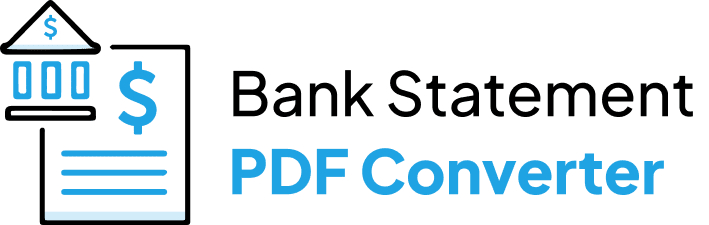Converting your Chase bank statement PDF to Excel (.CSV) can be time-consuming if done manually. However, there are automated tools that can easily extract the transaction data and convert PDF bank statements to Excel spreadsheets.
In this tutorial, we will discuss how to use a bank statement converter to export Chase bank statements to Excel in just a few simple steps.
Download the Statement From Chase Bank

Use Internet Banking to Download Your Statement
Proceed as follows:
- Log in to your Chase banking account using your ID and password.
- Select and click on the bank account.
- You can see several options in the middle part of the screen.
- Click on the option that says statements.
- You will see a list of the statements.
- Scroll down to click on the download account activity icon.
- Next, click and export the custom date range under activity. Type the desired starting date and the ending date in the corresponding fields.
- Finally, click the download, and select save as PDF or save as accessible PDF.
Use the Chase Bank App to Download Your Statement
Your Chase bank statement is readily available using the mobile app. Learn how to access your history of activity at any moment.
- Open the Chase Mobile app and log in.
- Choose your bank account.
- Tap Statements from the menu.
- To get a list of your monthly statements, tap Monthly Statements.
- Select the statement that you wish to view.
- Finally, you have the option to download it as a PDF.
Note: Chase offers seven years’ worth of online statement viewing.
Convert your PDF to Excel
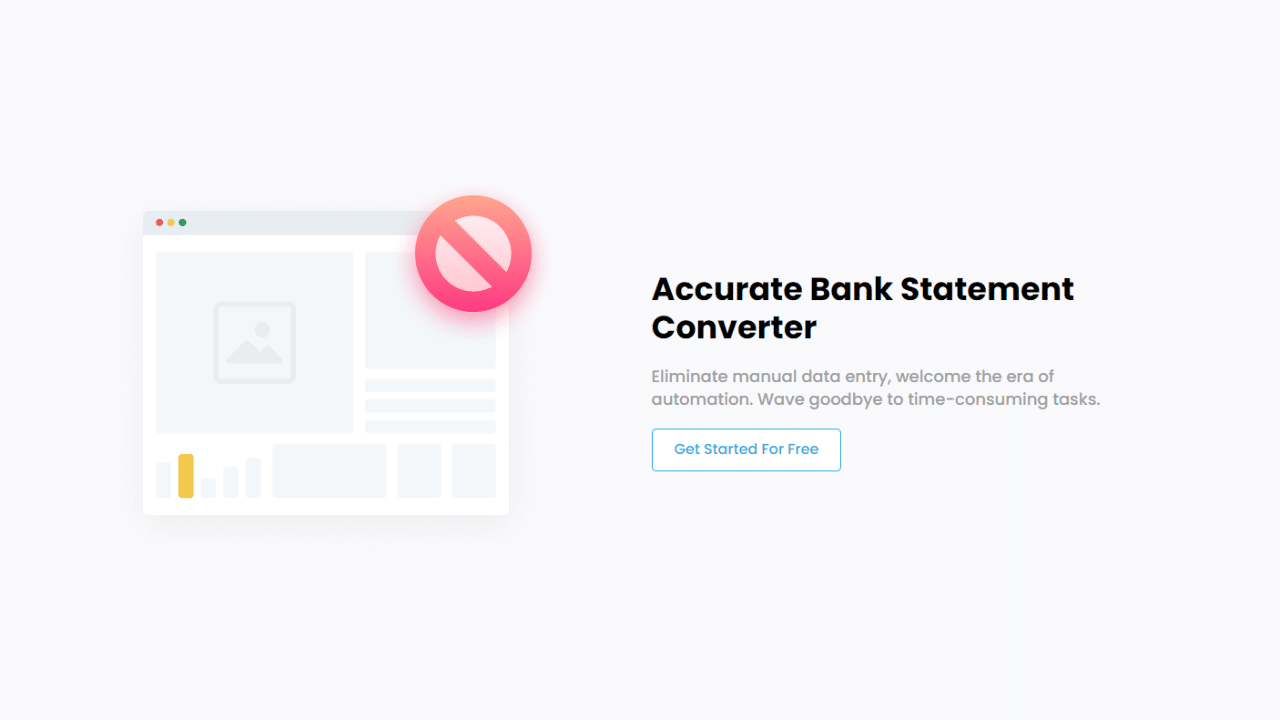
You can convert the Chase bank statement PDF to an Excel spreadsheet in a few different ways. It includes using tools or just copying and pasting by hand. However, the last process is time-consuming.
Convert Online
The Bank Statement PDF Converter software can manage and convert the statements into CSV or Excel, saving you hours of labor and improving the effectiveness of the process.
The best feature is that you can use a free account or sign up for a free trial.
- Step 1: Get an account on Bank Statement PDF Converter
- Step 2: Go to the home page and click “Upload Document.”

- Step 3: After the document has been uploaded, click “Start Analysis”. It will usually take a few seconds.

Download your Excel File (.CSV)
Click on the uploaded document link to access the results.
After Bank Statement PDF Converter completes the analysis, it will convert the data it thinks is in table format.

Your bank statement to PDF conversion is ready, and you can download the Excel or CSV file.

Clean up the Data
There are two traits in the format of this bank statement that make the data cleanup a necessary step after converting your statements into Excel.
- The date is in text format.
- This format does not include the year.
Fortunately, it is not a manual process, and you can use the date function to boost your financial data. Here is your step-by-step guide.
- Add a new column, right next to the original date column. This column will contain the optimized data.
- In the new column, use the date function to make the year part of your dates.
- So, if your date is in column A1 and you want to add the current year, enter this formula in column B1 =DATE(2023, LEFT(A2, FIND(“/”, A2) – 1), MID(A2, FIND(“/”, A2) + 1, 2))
- Drag down the formula to apply to multiple years, and if you are tracking multiple years in your sheet don’t forget to adjust the year accordingly.
Conclusion
It is simple to convert a Chase Bank statement to Excel automatically using the Bank Statement PDF Converter. Just download your PDF statement, upload it to the converter, and then wait for the analysis to finish to get your Excel file.
After that, use the spreadsheet to see, edit, and analyze the data in your statement. Furthermore, save the CSV or Excel file to your device. This quick, easy, and secure method could save you time and headaches.