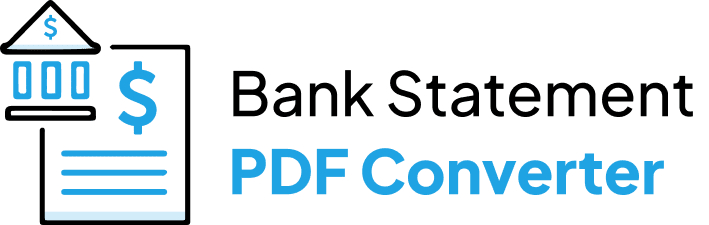If you are a Comerica Bank customer, you possibly received your monthly bank statements in PDF format. While storing and sharing your financial data in PDF is safe and easy, analyzing transactions, making budgets, and reconciling accounts can be challenging. For this reason, you might choose to convert PDF bank statements to Excel or CSV format, which is better suited for calculations and data manipulation. Stay until the end of this guide to discover the better way.
Download the Statement From Comerica Bank
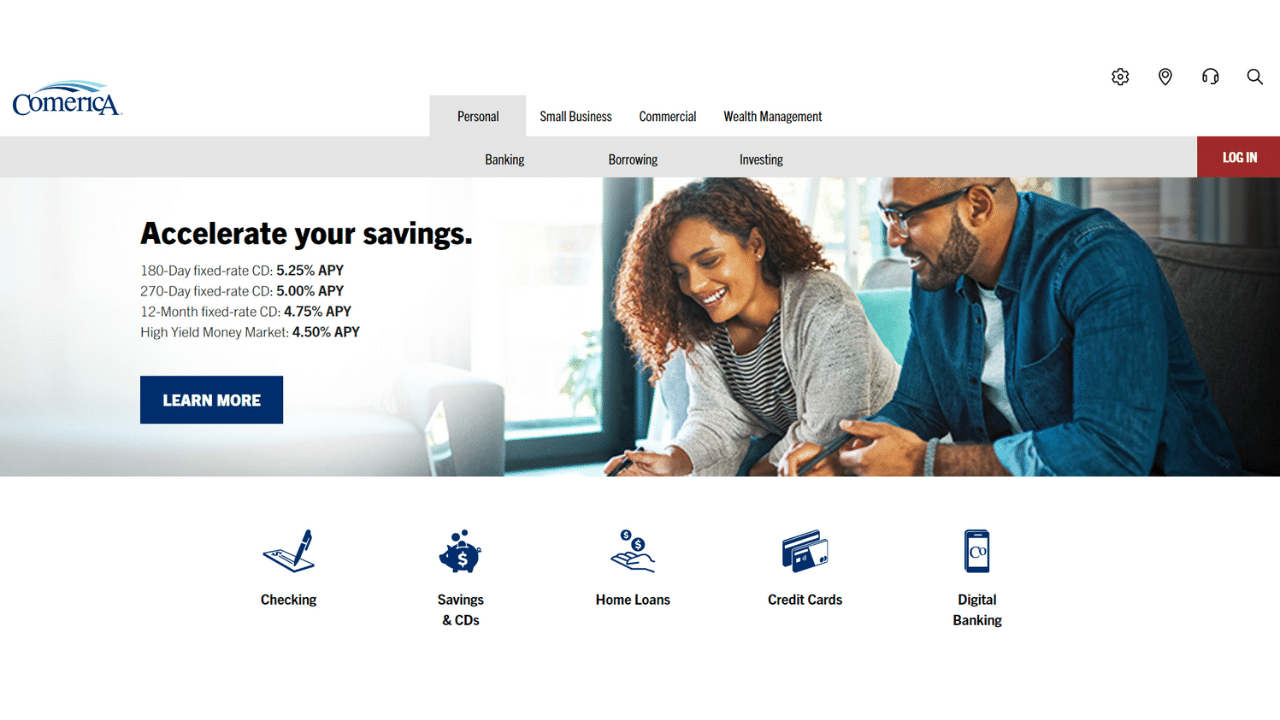
Option 1: Use Online Banking to Download Your Statement
Proceed as follows:
- Enter your User ID and Password in the Comerica Web Banking area from the Comerica.com homepage’s right side, then click the Login button.
- You can see several options at the upper part of the screen.
- To access earlier statements, pick the e-statement at the top to view 24 months of prior statements.
- Select your statements by date.
- Now, select the statements you want to download.
- Finally, get your e-statements in a printable PDF version by downloading or printing.
Note: Their systems keep track of your transaction history for 180 days. If you use Comerica Web Banking, you can get a duplicate of transactions from the previous month that occurred more than 180 days ago.
Option 2: Use the Comerica Bank App to Download Your Statement
With the mobile app from Comerica, you can send money, download bank statements, deposit checks, receive SMS notifications, and more.
- Launch the Comerica bank mobile app and sign in.
- After logging in, choose the account from which you wish to view a statement.
- Pick at eStatements.
- Select your statements by date.
- The chosen month’s statement will be instantly downloaded in PDF format to your device.
Convert your PDF to Excel
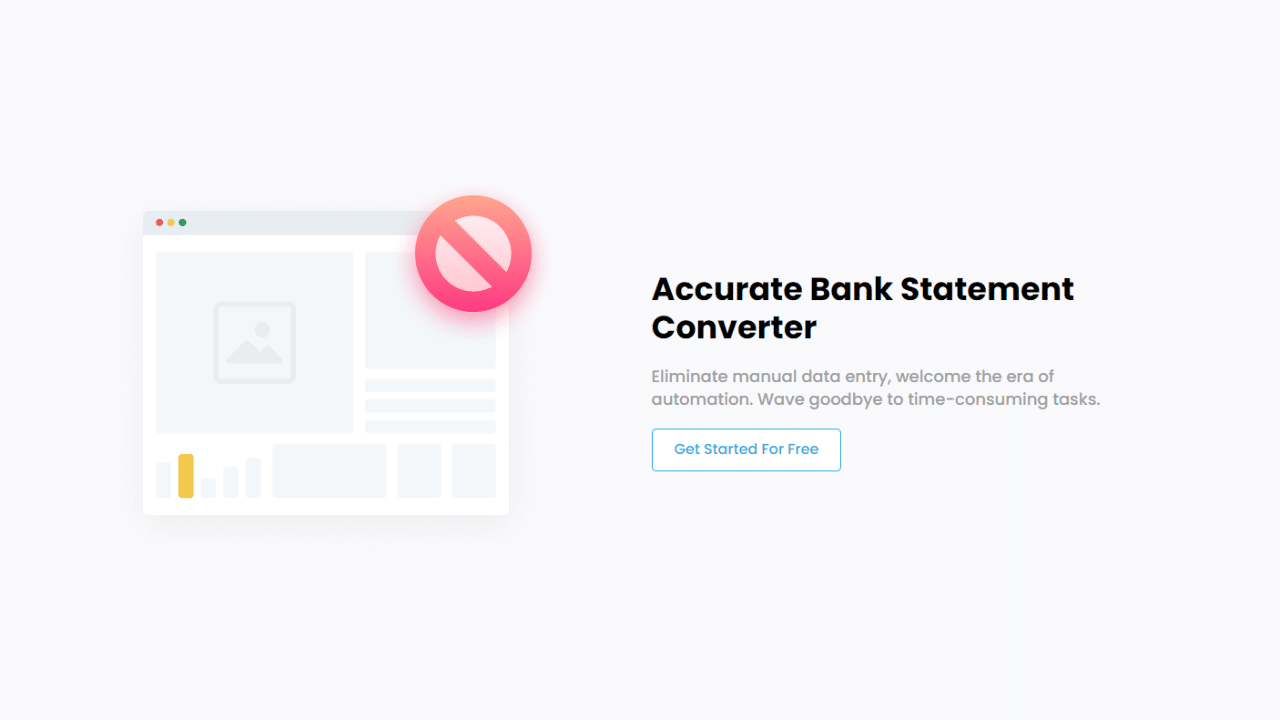
Excel to PDF conversion is a helpful solution. It can assist you with data organization and analysis, but how can you accomplish it without difficulty? Easy; you can make use of an excellent online tool or app.
Use the Bank Statement PDF Converter
You can handle the statements by converting them to Excel or CSV files with the Bank Statement PDF Converter program. Process efficiency will increase, saving a lot of working hours.
It’s possible to create a free account or sign up for a free trial, which is one of the platform’s best features.
- Step 1: Get an account on Bank Statement PDF Converter
- Step 2: Go to the home page and click “Upload Document.”

- Step 3: After the document has been uploaded, click “Start Analysis”. It will usually take a few seconds.

Download your Excel File (.CSV)
Click on the uploaded document link to access the results.
After BankStatementPDFconverter completes the analysis, it will convert the data it thinks is in table format.

Your bank statement to PDF conversion is ready, and you can download the Excel or CSV file.

Clean up the Data
Businesses and individuals need to keep an organized record of their credit card statements and banking transactions. Whether you are tracking your accounts or your small business accounts, you may require a specific format for your data.
Like many other financial institutions, this bank does not include the year of the transaction; you can add it with minimum manual input by applying the following formula to your xlsx file.
Assuming your dates are in column A, starting from row 2, enter the following formula in cell B2: =TEXT(A2, “MM/DD/”)&YEAR(TODAY()). This formula uses the TEXT function to format the date in cell A2 as MM/DD and concatenates it with the current year obtained from the YEAR(TODAY()) function.
Drag the formula down to apply it to the rest of the cells in column B.
Conclusion
You can update the way you manage your finances by converting the PDF of your Comerica bank statement to Excel or CSV. Depending on your needs and tastes, you can carry out this transfer using a practical technique. To extract the data from your PDF files and save them in a spreadsheet format, use an online application.