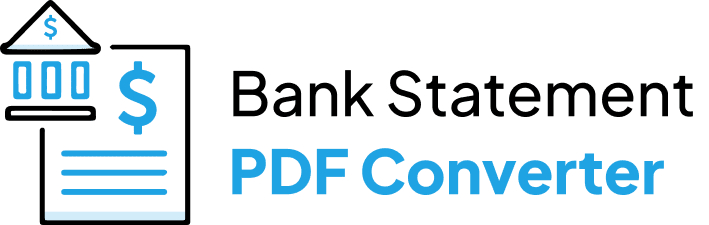Converting a Santander bank statement PDF to an Excel or CSV file can be a helpful task for managing your finances efficiently. You can easily track and categorize your transactions, create graphs and charts, and analyze your spending patterns by converting the PDF to a spreadsheet format. This article will guide you through the steps for converting your Santander PDF bank statement to an Excel or CSV file using an online app.
Download the Statement From Santander Bank
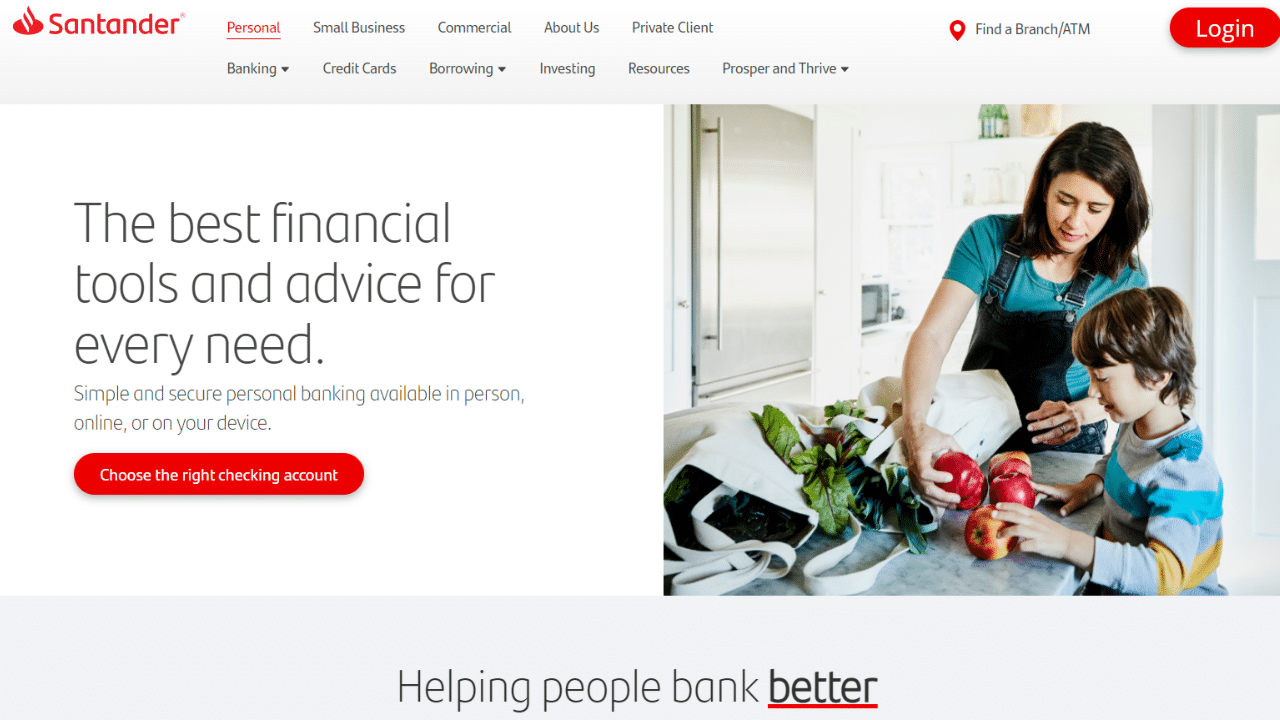
Option 1: Use Internet Banking to Download Your Statement
Proceed as follows:
- First of all, go to online banking and log in with your credentials.
- From the menu, select Statements and Documents by clicking the link.
- Select the statement that you want to read.
- Choose View in PDF/Text Format or Download under Action.
- Your statement will open in a different window when you click Go.
Option 2: Use the Santander Bank App to Download Your Statement
Now, you can download your Santander PDF statements whenever you want by using the mobile app.
- Open your mobile banking account at Santander Bank and log in with your credentials.
- Now, tap on the More button.
- Then, tap on My Details and Settings.
- Tab on Statements and Documents
- You can view all of your current account statements.
- To open any document, you just have to tap on it, and it will open in PDF format.
- Finally, all you have to do is hit the arrow symbol located in the upper-right corner of the screen to begin the download.
Convert your PDF to Excel
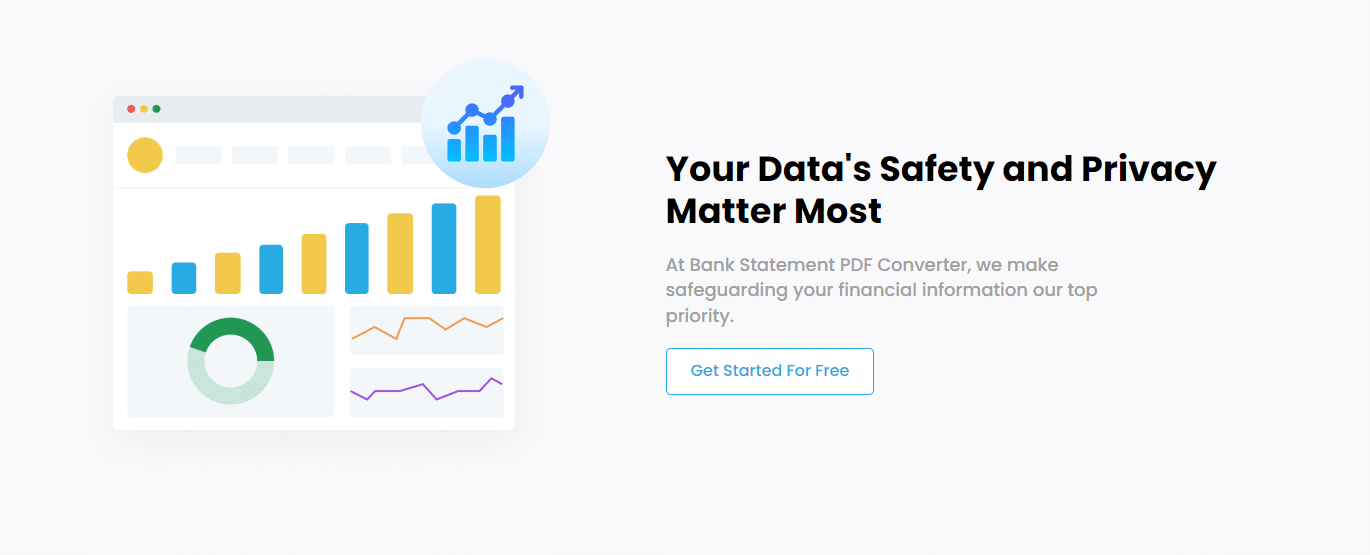
Converting Excel to PDF is a helpful option. It can help you organize and analyze data, but how can you do it without getting into trouble? Simple—you can utilize top-notch software or a web service.
Convert Online
Using the Bank Statement PDF Converter software, you may manage the statements by converting them to Excel or CSV files. Increasing process efficiency will result in significant labor-hour savings.
One of the nicest things about the site is that you can register for a free trial or get an account for free.
- Step 1: Get an account on Bank Statement PDF Converter
- Step 2: Go to the home page and click “Upload Document.”

- Step 3: After the document has been uploaded, click “Start Analysis”. It will usually take a few seconds.

Download your Excel File (.CSV)
Click on the uploaded document link to access the results.
After BankStatementPDFconverter completes the analysis, it will convert the data it thinks is in table format.

Your bank statement to PDF conversion is ready, and you can import the Excel or CSV file.

Clean up the Data
Good news! Unlike some banks, Santander includes the year of the transaction, so you don’t need to further clean the document after the conversion to track your money in Excel. Simply download your converted file to an Excel spreadsheet or CSV format and enjoy freedom like never before.
Conclusion
Your Santander bank statement may be made more manageable by converting it from PDF to Excel or CSV. You can use a practical strategy to complete this transaction based on your preferences and needs. Use an internet program to extract data from your PDF files and save them in a spreadsheet format.