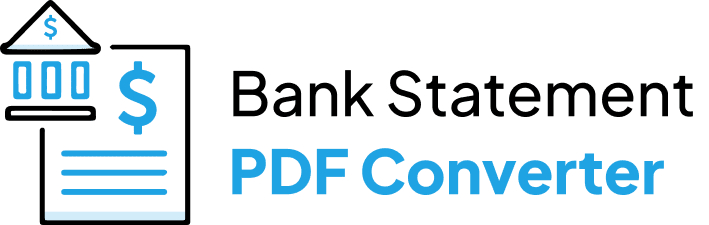If you are trying to figure out how to convert your Fifth Third PDF bank statement to Excel or CSV format, you have come to the right place. We will introduce how to use a web application that takes the information out of your PDF statement and puts it into a spreadsheet.
Download the Statement From Fifth Third Bank
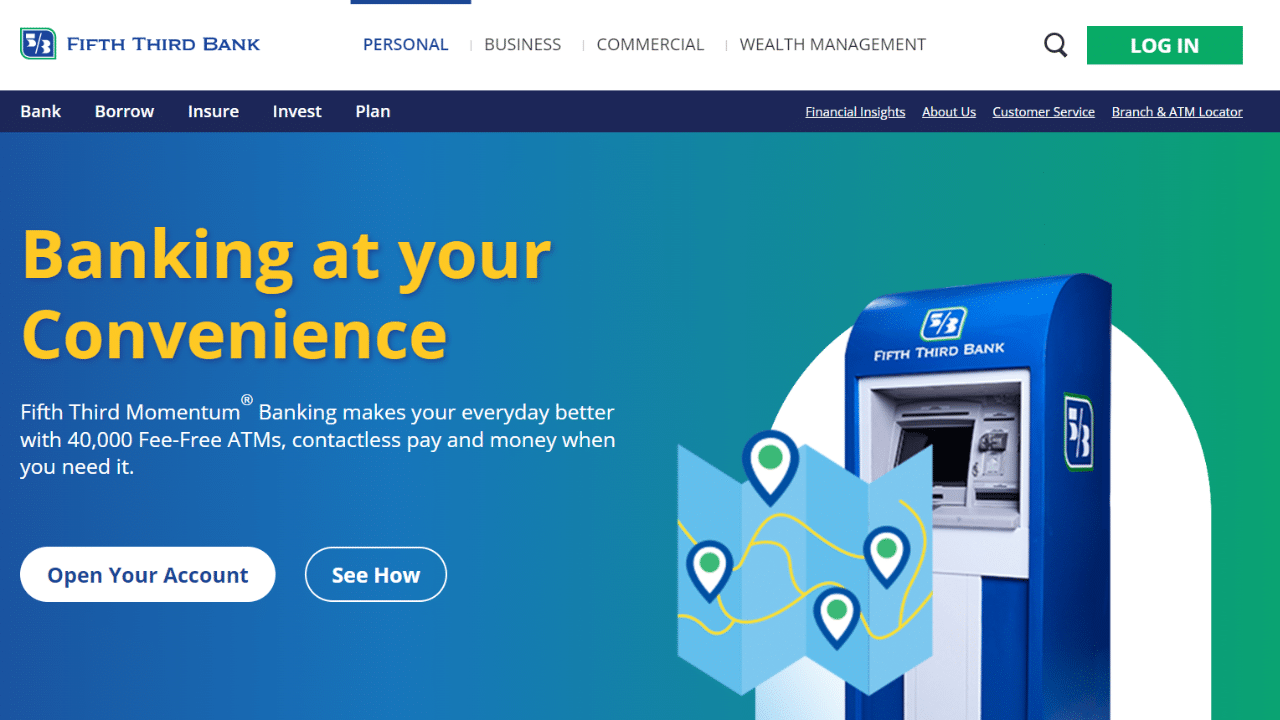
Option 1: Use Internet Banking to Download Your Statement
Proceed as follows:
- Open the website, then log in with your user ID and password.
- You will see several tabs in the left corner of this page.
- Click on the documents tab.
- On this page, you will see a drop-down arrow that shows the accounts for which you wish to view your bank statements.
- Choose the fifth-third momentum checking button.
- After selecting the account, choose the month you need to check your bank statements.
- Click on the file below to download your statement PDF.
Note: Obtain statements without paper. With Fifth Third’s eStatements, you can go paperless and ensure your data is safe. You can view up to 24 months of account history at any time.
Option 2: Use the Fifth Third Bank App to Download Your Statement
Your Fifth Third bank statement is available for download via the mobile app.
- Open the Fifth Third Mobile Banking app and log in.
- Select the “Statements” option.
- Choose managed delivery options.
- If you want to open a particular statement, just go ahead and tap on that particular statement to view it.
- Select Download Statement or Generate Statement from the menu.
Convert your PDF to Excel
There are two methods available for converting the Fifth Third bank statement to Excel or CSV. Either manually (which takes longer and yields ambiguous results) or using programs is an option.
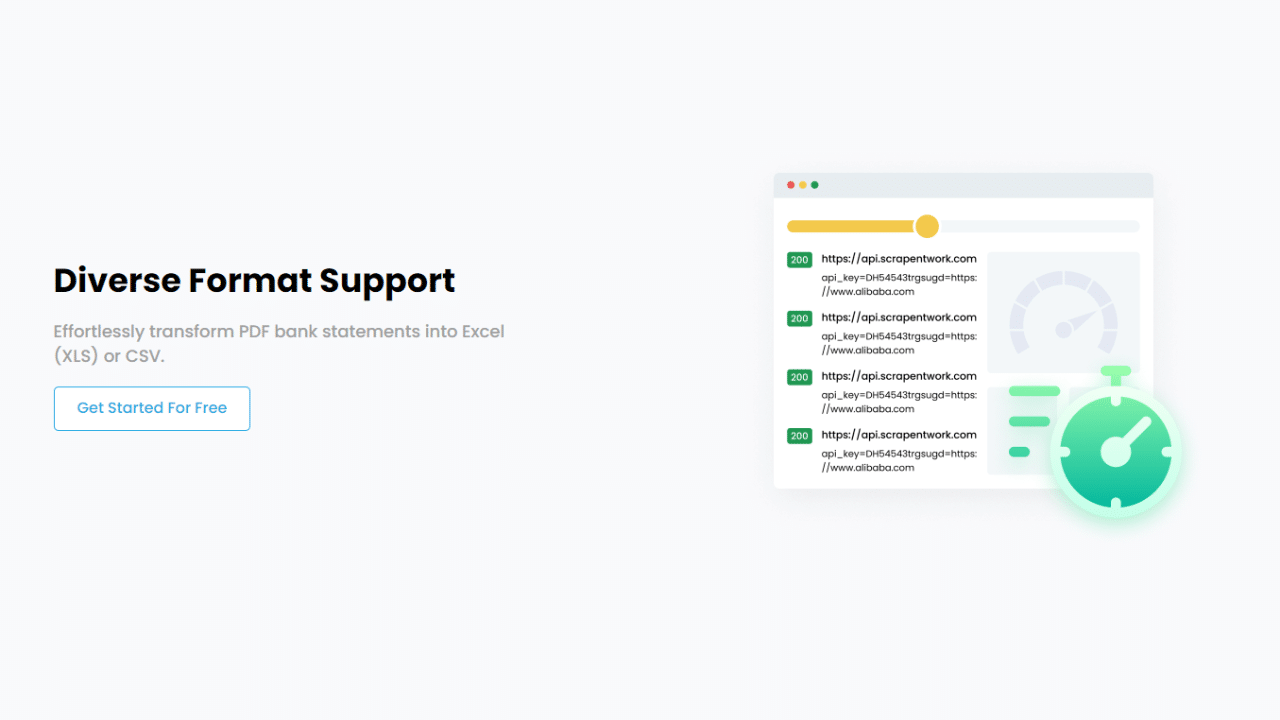
Convert Online
You can convert your bank statement to PDF format by using the Bank Statement PDF Converter.
You don’t have to worry about paying a lot of money because one of the best things about the website is that you can use a free account or sign up for a free trial.
- Step 1: Get an account on Bank Statement PDF Converter
- Step 2: Go to the home page and click “Upload Document.”

- Step 3: After the document has been uploaded, click “Start Analysis”. It will usually take a few seconds.

Download your Excel File (.CSV)
Click on the uploaded document link to access the results.
After BankStatementPDFconverter completes the analysis, it will convert the data it thinks is in table format.

Your bank statement to PDF conversion is ready, and you can download the Excel or CSV file.

Clean up the Data
The format for this bank does not include the year. It is not practical because it can confuse you when trying to track multiple-year operations for your small business or family finances. You only need to add a new column for data and use this formula to add the year:
=DATE(2023, LEFT(A2, FIND(“/”, A2) – 1), MID(A2, FIND(“/”, A2) + 1, 2))
Voila! Your statement is converted and ready to use.
Conclusion
You now know how to use an online tool like Bank Statement PDF Converter to convert your Fifth Third Bank statement to Excel. The Excel file is available for usage, either personally or professionally.
If you wish to convert additional statements or documents to Excel, repeat this process. Plan your budget, track your expenses, save time, and work with optimized data every time.