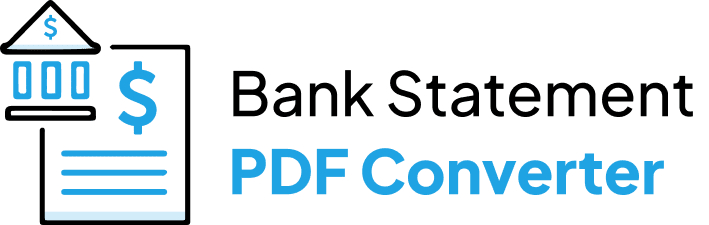This article might be of interest to you if you are seeking a technique to convert your Citigroup bank statement to Excel. This tutorial will walk you through the process of using a simple online tool that can take the data from your PDF bank statement to Excel and save it. It can assist you in creating reports or charts, managing your funds, and analyzing your transactions.
Download the PDF Statements From Citibank
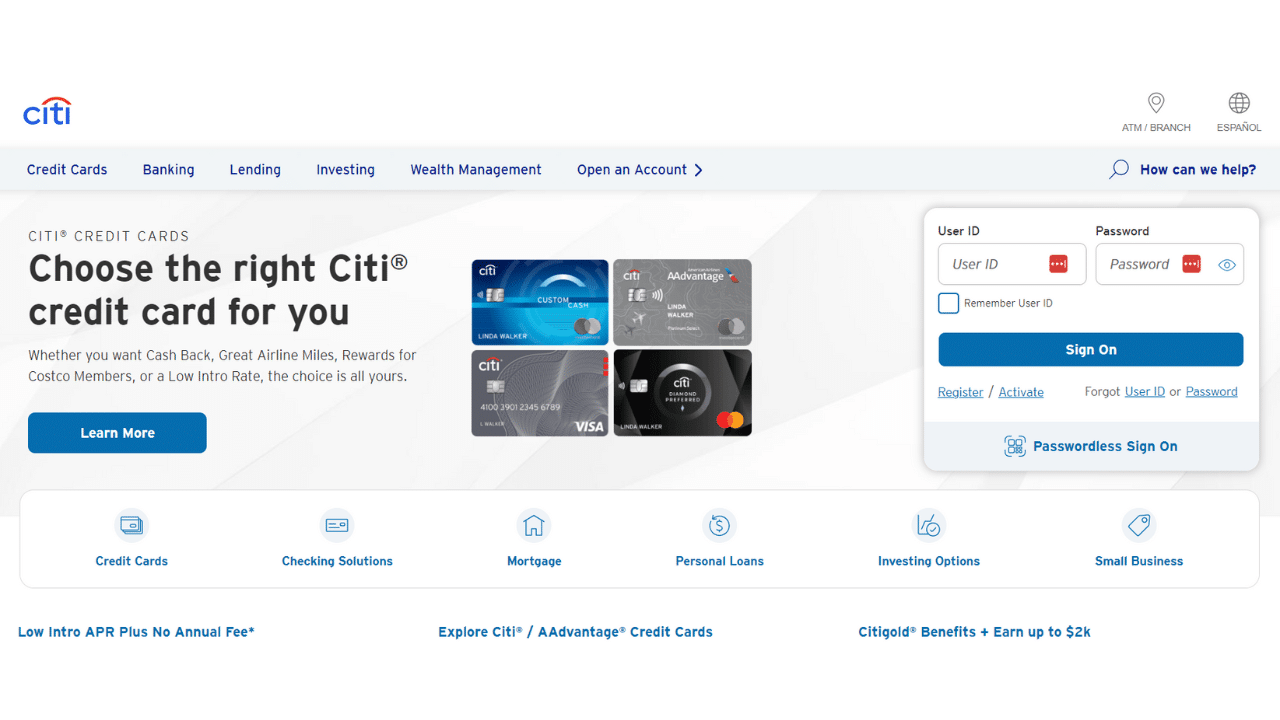
Option 1: Use Internet Banking to Download Your Statement
Proceed as follows:
- Go to the Citibank page, and to log in, enter your password and user ID.
- Click View Account Summary on the left side of the home page.
- Select the necessary account to view your statement, such as your savings account.
- Scroll down, fill out the necessary information, select the file format (such as a PDF file), and click OK to download your statement.
Option 2: Use the Citibank App to Download Your Statement
You can use the mobile app to download your bank statement.
- Open the Citi Mobile App and log in.
- On your home screen, select Account Summary and click
- Select the necessary account to view your statement, such as your savings account.
- As you scroll, you may see your credit and debit transactions. Select the desired time range for your statement by clicking on Filter Transactions.
- To view your statement, provide the necessary information (date range, transaction type, and amount range) and click Apply.
- Finally, you can download your statements.
Convert your PDF Statement to Excel or CSV
There are several methods available for converting the Citibank statement to Excel. Either manually (which takes longer and yields ambiguous results) or with the use of a program
Use the Bank Statement PDF Converter
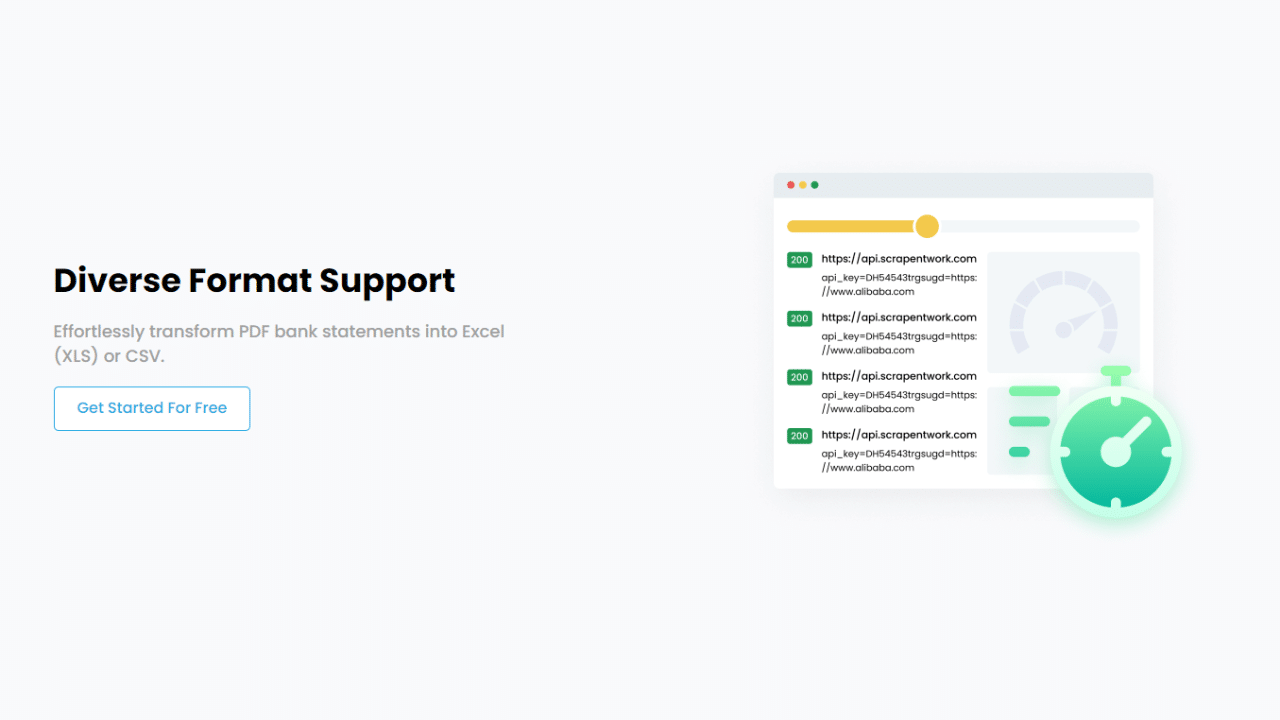
The Bank Statement PDF Converter software can handle the statements and convert them into CSV or Excel, which will improve process efficiency and save you hours of work.
One of the best things about the site is that you can utilize a free account or sign up for a free trial, so you do not have to worry about paying a lot of money.
- Step 1: Get an account on Bank Statement PDF Converter
- Step 2: Go to the home page and click “Upload Document.”

- Step 3: After the document has been uploaded, click “Start Analysis”. It will usually take a few seconds.

Download your Excel (.CSV)
Click on the uploaded document link to access the results.
After the Bank Statement PDF Converter completes the analysis, it will convert the data it thinks is in table format.

Your bank statement to PDF conversion is ready, and you can download the Excel or CSV file.

Clean up the Data
This bank, like many other banks, does not feature the year in its statements. One possible reason for this format could be to save space on the statement. Especially if the design must fit a limited amount of information on each line. If they omit the year, the statement can contain more transactions on a single page.
If for some reason, you need to monitor the year, it is a simple process you can carry out once you export your statements into Excel.
- Go to your Excel sheet and add a new column.
- Name the new column “date”.
- Apply this formula to your new column: =DATE(2023, LEFT(A2, FIND(“/”, A2) – 1), MID(A2, FIND(“/”, A2) + 1, 2))
Note: This formula is for the year 2023. For multiple-year reconciliation, you only need to change the year on the formula according to your needs.
Conclusion
In summary, you can convert your Citigroup bank statement to Excel using the Bank Statement PDF Converter in a few minutes. This tool is available for use with any PDF-formatted bank statement, and you can use it as much as you’d like (depending on your subscription plan).
We hope this post was helpful and instructive to you. If you enjoyed our tool, feel free to share it with friends or colleagues.